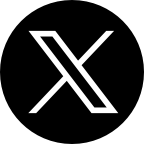Making phone calls is something we always do, so it can be very annoying when our phone's microphone is not working. If you have ever found yourself in the middle of an important call and suddenly the person you were talking to could no longer hear you, then you can tell how frustrating it is.
Here are some reasons why the microphone is not working on android
- MOBILE NETWORK PROBLEMS
Sometimes, the issue you are having with the microphone of your Android device can be tied to network problems. If you are on a call and suddenly, the person you are talking to can't hear you, then the problem may be caused due to network issue.
- MICROPHONE OBSTRUCTION
The microphone on your Android mobile device has openings and as time goes on, dirt particles can accumulate in the microphone thereby causing an obstruction. Also, you might have unknowingly placed your fingers on the microphone while you were on a call.
- THIRD-PARTY APPLICATIONS
There are third-party apps that can alter the functions of your android mobile device. Though it won't cause any damage to the hardware of your device, it can affect your microphone.

Are you experiencing problems with the microphone of your Android mobile device? Then you can try out these methods to fix the microphone not working on your android
- REBOOT YOUR DEVICE
When you notice that your phone's microphone has stopped working, the first thing you should do is to reboot your device. It could be a minor issue, so rebooting your device can help fix the microphone problem.
- CHECK FOR HEADPHONE SYMBOL ON YOUR DEVICE
If a headphone symbol still appears on your mobile device even after removing the headphone and your phone's microphone still won't work, then simply insert the headphone back into headphone jack and remove it again in order to clear the headphone symbol.
- CHECK THE SOUND SETTINGS OF YOUR DEVICE
If the volume of your device is mute, then you might think that your microphone is faulty. Go to the sound settings of your device and check if your call volume or media volume is very low or mute. If this is the case, then simply increase the call volume and media volume of your device.
- CLEAN THE MICROPHONE
As mentioned earlier, dirt particles can accumulate and easily clog the microphone of your device. Cleaning the microphone can help solve the microphone problems you are experiencing. Start by removing the dirt’s in the mic holes by following these simple steps;
- Use a flashlight and check for dirt’s or foreign objects in the mic holes.
- If you notice the presence of dirt’s or foreign objects, carefully use a broom stick or your sim ejector tool to remove them.
- You can also blow in air from your mouth into the microphone holes to remove them.
- RESET YOUR DEVICE
Some third-party apps installed on your Android mobile device uses the microphone and can cause your phone's microphone to malfunction.
If checking the apps on your mobile device one after the other will be strenuous and time consuming, then resetting your device can be a quick solution to the problem you are having with your microphone. Simply go to your device settings >> System >> Reset options >> Erase all data (factory reset).
Note: Don't forget to back-up your phone before doing a factory reset to avoid losing important files.
- FIND A MOBILE REPAIR SHOP
If the above methods doesn't fix the problem you are having with the microphone of your Android mobile device, then you need to take your device to a mobile repair shop to get it repaired.
Carlcare is the only authorized service center for Infinix, TECNO and itel mobile phone users that gives customers a high quality phone repair service. The technicians at the carlcare service center are professionals and can fix any problem you are having with your device. If the warranty of your device is still active, then you may save lots of money for repairs.