4G is on the waves, and the search for "how to activate 4G on your smartphone" can come to bear - due to its improved connectivity. If you have a new smartphone and want to activate the 4G network, the activation process does not require back and forth. Read through our guide below, and you will get it done.
Table of Contents
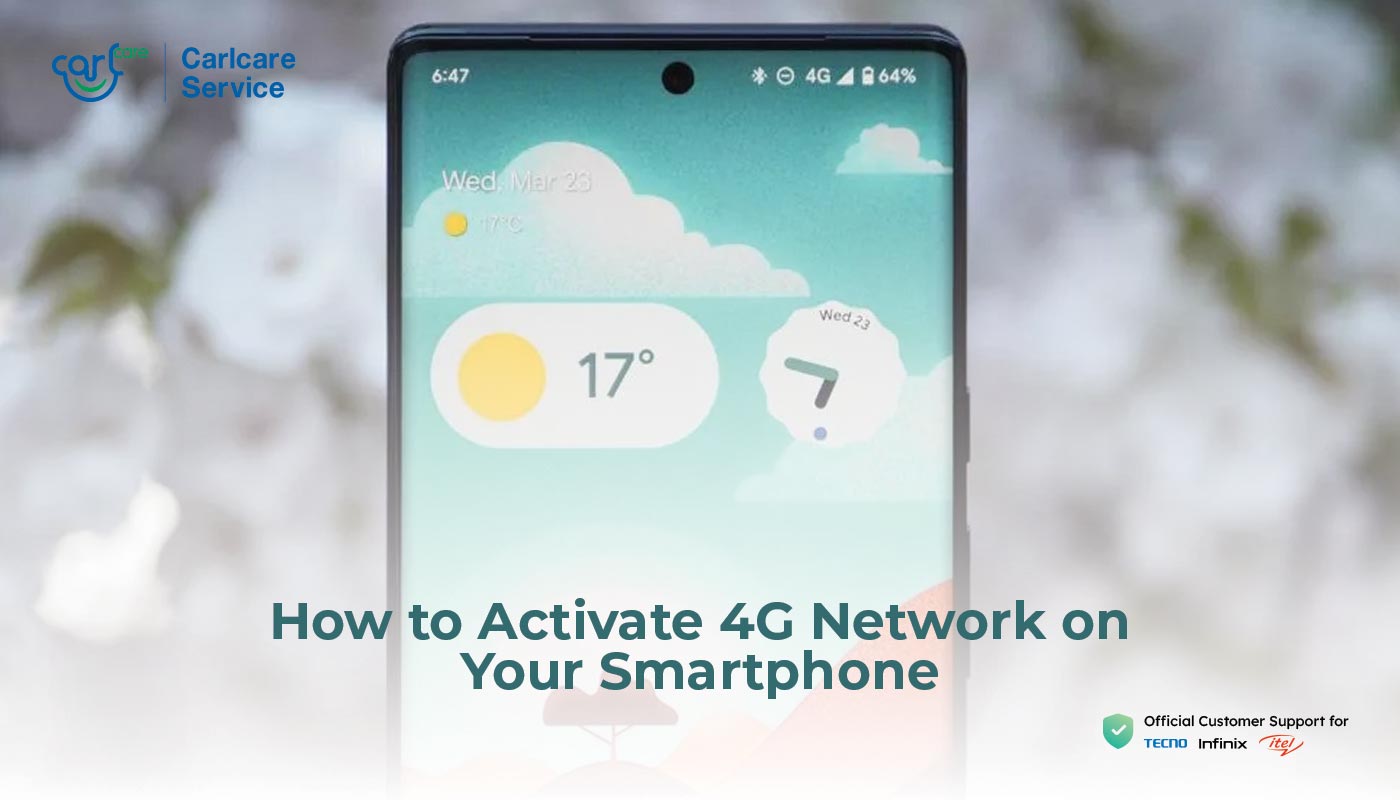
How do I Enable 4G On My Phone?
Many smartphones support the 4G network by default without requiring activation stress. If you find it hard to enable and use the feature on your device, you can make do with the solutions below.
Insert a 4G SIM Card.
4G-supported SIM cards are essential for a seamless 4G network on a smartphone. If you do not have one inserted on your device, you may find it hard to enable the 4G or enjoy improved connectivity.
Open Your Settings.
Although most devices have the settings activated by default, you may need to take further steps to enable 4G on your phone. These even become necessary when you have dual or multiple networks.
To enable the 4G LTE:
- Open the Settings
- Select Network & Internet/Connection.
- Choose Mobile Networks.
- Click on Network mode/preferred network type.
- Select the 4G/3G/2G auto or 4G only to enable.
The steps above may differ in order, depending on your device model. You can look up related videos or guides if they do not apply.
Use a Code.
Alternatively, you can use a unique phone code if you're looking for how to activate the 4G network on your smartphone easily. Although the settings app is effective, using a code can also be preferable as it is a one-stop solution.
To activate the 4G, dial *#*#4636#*#* and follow the prompt on the screen.
What is the Code to Activate 4G Network?
Here are the steps to follow if you don't know how to activate 4G on your smartphone with code.
- Open your dialer or phone app.
- Input *#*#4636#*#*
- Click on phone information from the menu.
- Scroll down to the phone index.
- Select your preferred network type.
- Preferably, choose the GSM/WCDMA/LTE or 4G only option.
- Reboot the device to activate the network.
Ordinarily, the default code, *#*#4636#*#*, activates the 4G network on smartphones. If you can't connect after following the steps, your device may not support the 4G network.
Why is My Phone Not Connecting to a 4G Network?
Incomplete Network Settings.
If your phone displays a 4G network but doesn't connect, the problem could be half-solved. And you may only have to work on your network settings to get it back on track.
These fixes can include resetting the Access Point Names (APN) configuration, which also depends on your network provider. If the APN page setup is incomplete, you can have difficulty connecting to the 4G network.
You can reset your APN settings through the network settings with the steps below.
- Open the Settings
- Select Mobile Networks.
- Click on Access Point Names.
- Make the changes according to your network provider.
However, you can restore the settings to their default state and reboot your device if the phone doesn't connect. Also, you can review other network settings or switch to another SIM for a dual slot.
Your Location.
Although the 4G network has become readily available in many areas across countries, it is not yet in all locations. If you have difficulty connecting to the 4G network, the setback may be due to its unavailability in your current location.
You can verify the network status by connecting to the 4G with another device at your location. Changing your location in a few steps or kilometers will also confirm the 4G coverage within the area.
Unsupported or Faulty Device.
If you have a new phone and can't connect to the 4G network, the SIM on the device may be unsupported. Yes, phones with 4G inscription on the network status bar often connect as specified. But it is not always the affirmative.
You can check your device specification to confirm its network status when you can't connect to the 4G network. If all is in place, the problem could be from your device's manufacturer.
SIM Issues.
Your phone cannot connect to the 4G if the inserted SIM is not of the required standard. 4G connections are seamless only on phones with compatible SIM cards. Even so, the device must also support the prescribed network.
If you use a 3G SIM or the early generation network, 2G, visit your network provider service center to upgrade the SIM. You can also consider buying a new 4G SIM if there is a dual SIM slot.
How do I Check If My Phone is 4G Enabled?
Knowing how to activate 4G on your smartphone requires checking if the phone is 4G enabled. Here's how you can go about it.
Check with Code.
With the *#*#4636#*#* code highlighted above, you can know your phone's 4G support on the information status. While you scan the phone indexes, you can find the list of networks enabled on your phone. A similar acronym you can use to check is the LTE, which also features on the display list.
Check Your Settings App.
You can check the settings app to know if your phone is 4G enabled. The network settings provide a list of supported networks after the following steps;
- Open the Settings
- Click SIM & Network
- Tap on Mobile Networks.
- Click on preferred networks.
- Scan through the list for 4G.
If you can find 4G from above, your phone is 4G enabled. All you may have to do is re-check the tips on 'how to activate 4G on your smartphone.' We know how hard it is to carry your wallet and manage your finances, especially when you don't know anything about mobile payments.

















