If you’re keen on giving your smartphone a personalized look and touch, consider learning how to customize your Android phone. The Android operating system flaunts different features that allow you to set up your mobile device to suit your style and taste.
Some ways to customize your Android device include adding widgets to the Home screen, customizing the lock screen, and others.
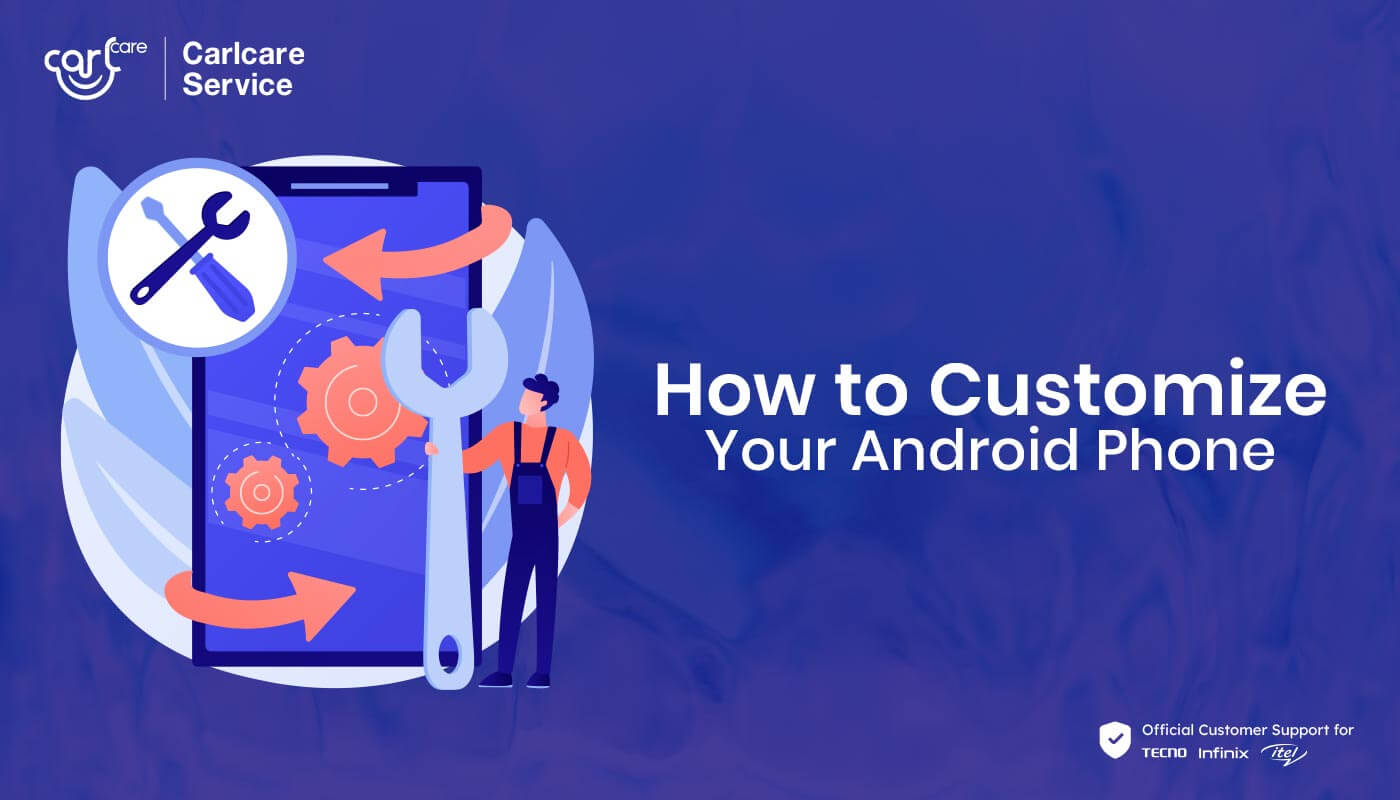
Why Customize Your Phone?
Phone users have different reasons for changing the look of their devices.
Some people do it to make their smartphones neater and more well-organized. Some users personalize their mobile devices to declutter the apps and widgets on the Home screen so that all apps on the Home screen are arranged just the way they want.
Others perform this activity simply for fun or to make their phone look different and unique.
How to Customize Your Android Phone with the Android Launcher
On the Google Play Store, you’ll find lots of launcher apps, but the top options are Nova Launcher, Smart Launcher 5, Niagara Launcher, Microsoft Launcher, AIO Launcher, Action Launcher, and Hyperion Launcher.
To download these apps, go to your app drawer and open the Play Store app. Then, type the app’s name you selected in the search portal and tap on the app in the search results.
Tap Download to get the launcher. After installing it, open the launcher and set it as your default launcher app.
Launchers are a superb way to change the look of your phone since they come with various fascinating features, such as widgets, wallpapers, themes, and others.
1. Add your favorite widgets to the home screen
Widgets make your Home screen look beautiful, neat, and well-organized. They vary in design and style depending on your particular launcher or theme.
With widgets, you can gain access to certain information on your handset’s apps without the need to launch the app. They’re of myriad types, including date and time, sports scores, weather, alarms, social media, music, and lots more.
2. Customizing keyboard
You may find the stock Android GBoard keyboard dull and insipid and want something that better suits your preferences.
Just like launcher apps, you’ll see tons of keyboard apps on the Google Play Store. Excellent options you can go for include 1C Big Keyboard, Microsoft SwiftKey, Chrooma Keyboard, Fleksy, OpenBoard, and others.
With these quality keyboards, you can never go wrong.
3. Try dark mode
Google introduced Dark Mode with Android 10 OS, which launched in September 2019. Dark Theme offers users many benefits, one of which is that it gives your Android smartphone a whole new look.
In your Settings app, you can switch Dark Mode on and off whenever you want. You can as well set up timings for the feature, which changes the look of your device system-wide.
You can create a schedule for the option to switch on or off automatically at specific times between sunset and sunrise.
4. Get help from the top customization apps
One of the best tips on how to customize your Android phone is to use a customization app. If you’re too busy to customize your Android smartphone, there are tools on the Play Store that can help enhance the look and feel of your handset. Any launcher or keyboard can serve as customization software.
These programs are some of the most popular customization apps you can try out:
- Energy Ring
- SwiftKey
- KWGT, KLWP, and KLCK
- IFTTT
- Volume Control Panel Pro
- Tasker
- Zedge
5. Change your wallpaper to match your taste
Use a custom wallpaper to beautify both your Home screen and lock screen. It’s common knowledge that almost all smartphones and tabs feature wallpapers that look drab. Moreover, using the same wallpaper for a long time can make you become fed up with it, and it’ll seem boring.
Download a wallpaper app on Google Play to spice things up a bit. You can download stunning wallpapers from this app or search for apps on the Play Store that allow you to design custom wallpapers using your personal information such as your favorite, best quote, and favorite patterns and colors.
6. Use a different icon pack
Use of icon packs, which is a customization feature activated by launchers. If you search packs such as Delta and Viral on the Play Store, they’ll provide you with the list of launchers they support to help you find many packs that correspond with any launcher app you use.
With icon packs, all the icons on the home screen (for WhatsApp, Chrome browser, Gmail, Facebook, and others) will match a specific theme or style, and they typically get accompanied by wallpaper.
7. Reorganizing your screen
To make your Android phone appear exactly the way you want it (based on your preferences), simply rearrange your Home screen by tapping, holding, and dragging on any icon to move it around the screen. Things you can reorganize on your Home screen include widgets, app icons, web shortcuts, and others.
If you so desire, you can move shortcuts to the left part of your screen or close to the bottom, where you’ll find it easier to gain access if your device has a large display.
We also recommend using folder icons to make the Home screen appear neater. You can put apps from the same maker (such as Google) in a single folder titled Google, or you can place software programs serving similar purposes in a single folder.
For instance, if you’re a student, you can arrange all apps on your phone related to education and school work in the same folder with the title Education.
To create a folder containing app icons, drag one icon on top of the other, after which you tap on the folder and on its name to rename it.
Wrapping Up
Having your smartphone personalized to reflect your taste and style can evoke a heavenly feeling when using the device. Thankfully, this write-up explains all you need to know on how to customize your Android phone.
Some of the methods examined include customizing your Android device by adding widgets to the Home screen, getting a launcher app, installing a better keyboard, and customizing the lock screen.

















