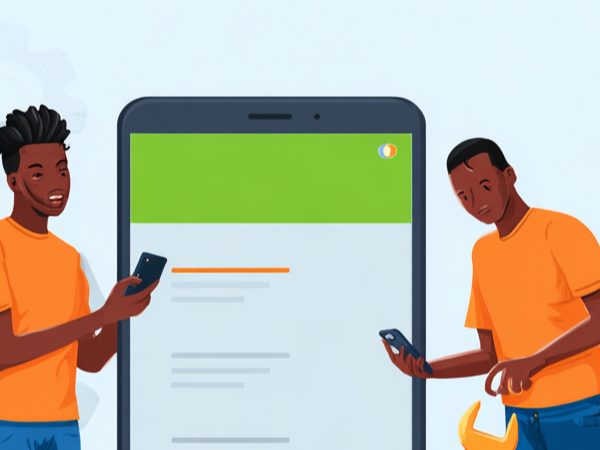Usually, when a phone begins to malfunction, it's indicative of hardware or software issues. Hardware problems (broken screens, faulty mouthpieces, and charging ports) are more straightforward to fix, particularly if you have a functional warranty. Software problems are trickier and sometimes you may want to hard reset your phone to fix some software bugs. If you need a little guidance on how to reset your TECNO phone, here are three easy steps to help you get it done in a quick time and make your phone as good as new again.

Steps on How to Hard Reset TECNO Phone
Here are the easy steps on how to reset your TECNO phone:
Step 1: Backup Your Phone Data
First things first, you'd need to preserve your files from getting lost during the reset. The easiest way to do this is to transfer everything to cloud storage, such as the one provided by Google. To do this, simply:
1. Locate the Settings menu on your phone and click on it
2. Scroll down to System and select
3. Find the Backup option, then select it
4. Ensure that the Backup to Google Drive dialog is turned on. To switch it on from off, just slide the button to the right
5. Make sure that Automatic restore is on
6. Next, select your preferred backup account by clicking on Account
7. Now you're ready to finalize the backup process. As soon as you're ready, click Backup now.
Note: Internet connection is necessary for the operation to be carried out.
Nevertheless, we understand that the above process is not for everyone. If you'd prefer a more conventional method of backing up your saved files, of course, there's that. Just manually copy and transfer your files to an external hard drive, or, transfer them to your PC using a USB cable.
Step 2: Reset the Tecno Phone From the Settings
As soon as you've got the first step sorted and your files are resting safely somewhere, it's time to get down to the business of actually resetting the phone. Not to worry, we'll walk you through the whole process. Here are the simple steps:
1. Click on Settings from your phone's home menu. Alternatively, you can just slide down the quick action bar from your phone's home page and click on Settings. It's very easy to spot;
2. Scroll down to System and click on it.
3. Locate Reset options and select it
4. Next, locate factory data reset and select it
5. Your phone will bring up a list of accounts that you are signed in to, including your Google account, and inform you that you'll be signed out from all of them
6. As soon as you're ready, click on Reset phone at the bottom of the screen.
Note: Clicking on Reset data will erase all data from your phone's internal storage. However, if you installed an SD card on your phone, everything on it will remain untouched. The reset process may take a few moments, so you may need to be patient while your phone does its thing.
Step 3: Boot in Recovery Mode
When your phone completes the reset process, it'll power off and automatically restart. There's another way to reset the TECNO phone and that is to boot it in recovery mode. Here's how to do this:
1. Switch off your phone and wait till it powers down completely
2. Then, hold down your phone's volume up and power buttons simultaneously for a few seconds
3. Use your volume up and volume down buttons to cycle through the booting options
4. Choose Recovery Mode
5. Press the power button to select
6. Wait while the phone reboots
Visit Carlcare Customer Care for TECNO, Infinix & itel
If you're still unsure and would prefer to delegate the task of resetting your TECNO phone to trained and professional hands, we'll be happy to assist at Carlcare.
Carlcare is the official and dedicated service center for TECNO. We place a very high premium on customer satisfaction, that's why we go above and beyond board to look for and provide creative and effective solutions to phone technical challenges faced by our customers.
No matter what you're looking for: technical support for all kinds of phone problems, phone repair for both hardware and software malfunctions, and phone unlock and flashing, we've got you covered. We can also help you with the download and installation of phone apps and software, including upgrading your phone's operating system where applicable.
How to reach us? Our lines of communication are always open across all platforms. If you'd like to visit us, simply search the closest Carlcare center to you on Google and we'll be delighted to offer you our highly personalized customer care service. Our workers are courteous, professional, and eager to help. You can also reach us through email and our official social media channels.
Alternatively, you can engage us right from the comfort of your home, with your phone. All you need to do is click the Carlcare app on your phone's menu. The Carlcare app comes pre-installed on TECNO phones. We'll be happy to answer all your questions and help solve those technical issues as best as we can.