There are times you write a text message, and you do not wish to send it immediately. You might have something to do or may have something to add to the message later on. In this case, you will need to know how to schedule a text message on Android because you will be able to send the message exactly when you want to. However, not many know about the scheduled text message features because they feel writing it when they are ready to send is ideal.
How to schedule a text message on Android is not a difficult task on an Android device except if it is not Android version 7 upward. It starts with going to the text message feature in your phone menu, typing your message, and setting the scheduling process. Once you can schedule the message, it will wait until the time you have selected for the message to go through. However, if you are unfamiliar with the process, you have to read it till the end.
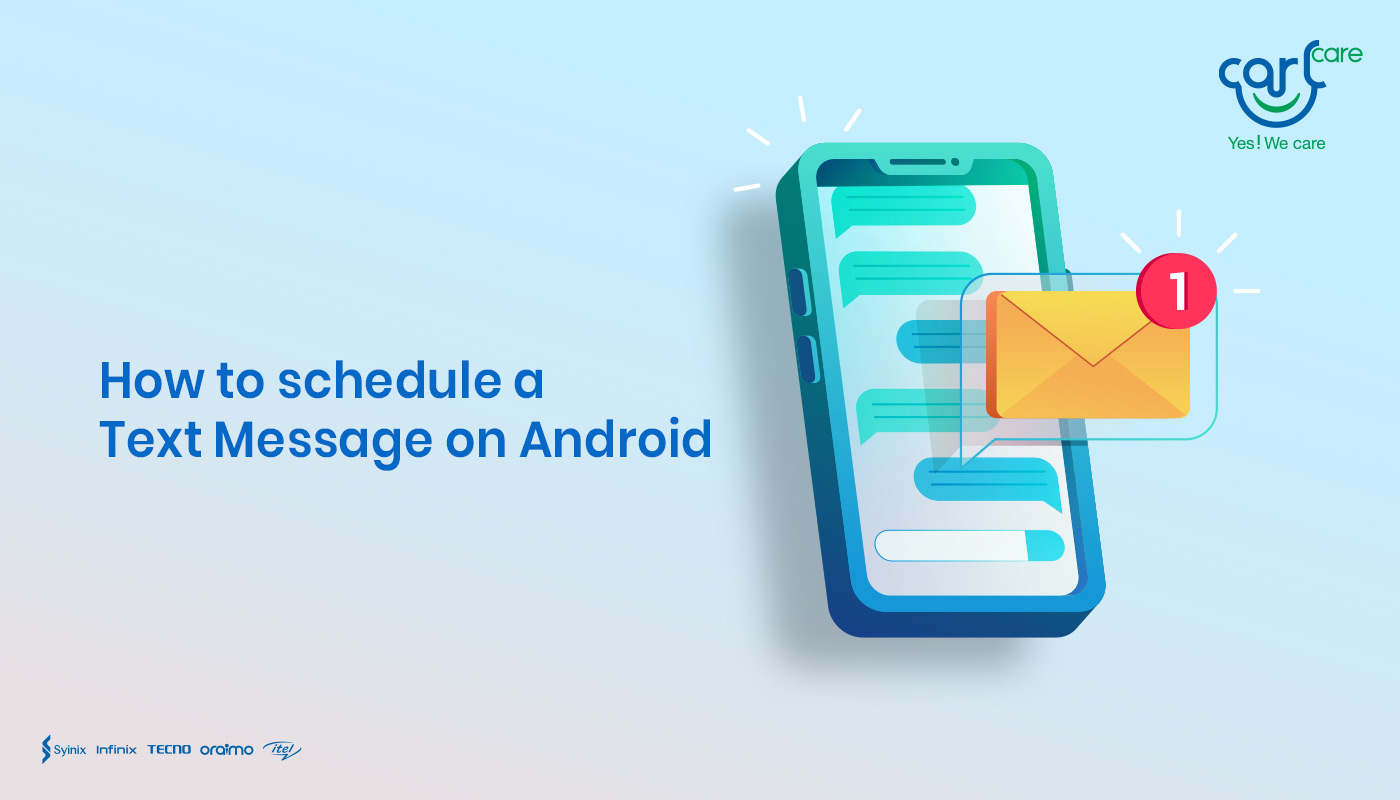
How to Schedule a Text Message on Android
After Android manufacturers announced the latest feature on all Android devices, sending messages became easier as you can type and automatically send them later. This feature, unfortunately, is not available on all Android phones. It starts from version 7 and the newly produced phones because it requires upgrading your message features. Once you have installed the app on your phone, below is how to schedule a text message on Android.
- Click on the messages app that has already been installed on the phone.
- After clicking the messaging application, the next thing to look for is the create message icon, otherwise known as the start conversation icon on some phones like TECNO.
- Click on the start conversation icon and compose the contents of the said messages that you want to send to someone.
- After typing the message, click on the input number icon to input the number of the receiver. Ensure to click on the schedule message icon if placed on the right or left corner of your phone, as it is visible clearly on some devices.
However, if not seen on yours, don’t panic and long-press the send button. Pressing the long send button will bring out options, and part of these options is the scheduled message icon.
How Do I Schedule a Text Message to Be Sent at a Later Time?
Concerning how to schedule a text message that will be sent at a later time, an individual needs to make use of the scheduling icon. Click on the clock icon to input the preferred time and date that they want the said message to be delivered. Even without you reminding to check on it or press the send button on the said day, the phone will automatically send the said message as long as the phone's battery is still on.
Suppose an individual discovers that his mobile phone's default messaging app cannot deliver the greet messaging experience he wants. In that case, such an individual can employ the service of a third-party app. An example of a third-party app is pulse SMS. Another great way individuals can have a life-exciting messaging experience on Android is by using pulse SMS. Pulse SMS is a mobile application that is designed for Android phone use. This application enables and makes sure that individuals can have seamless messaging options that include sharing of media files. It also gives any user the privilege of being connected with their messages on any device across the world.
How Do You Send a Delayed Text on Infinix, TECNO, itel
How to send a delayed text on phones like Infinix, TECNO, and itel is quite simple. Just follow the process explained above by clicking the Start Conversation Now and typing the content of your messages, then long-press the long button to access the scheduled message feature, which will aid in delivering the delayed texts. And yes, it is quite possible to send a scheduled text on phones like Infinix, TECNO, and itel because they are Android phones and, as such, have this feature on them.
Sending a delayed text on Infinix is not hard. All an individual needs to do is open the messaging app. Otherwise known as the SMS app on some older devices made by Infinix, then follows the process of starting a conversation which will invariably be followed by choosing the scheduled message now feature on the phone. On the other hand, several SMS apps can be used to send messages as different from the default SMS app that came with the phone.
Can You Schedule a Text on Infinix, TECNO, itel Phone
There is the need for the sender of the scheduled message to input the time and date of the said message that they want to deliver so that the phone can sort it out automatically without any stress of having to go back to it. This scheduled message feature is available on devices like Infinix, itel, and TECNO. On some devices, there is the need to press the clock icon before being able to input details like the time and date of when the message should be sent. The clock icon has options like fixed date options with time and an icon with the date and time description written on it for manual input to have the liberty of programming the phone to when the messages should be delivered.
Final Thoughts
How to schedule a text message is the latest trend on Android because it allows you to write and then send it later. All you need to do is upgrade your phone’s text message, and you will be able to use the feature.

















