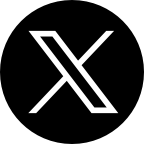Do you remember how fast your phone was when you first took it out of the box? Perhaps, few apps and processes are going on then. As you continue using your phone, there are many data created, new apps installed, new processes, etc., that could hog up the phone memory without you knowing.
If you've been looking for a way to make your TECNO phone snappy and speedy again, this article is prepared for you.
Below are nine tips that will surely help you speed up your TECNO phone

How to speed up TECNO phone
Free up space
The Android system and your apps need extra space in the internal storage to keep storing data for individual apps from time to time. This results in lagging and hanging of the phone when there's no enough storage to keep these files. To ensure your phone is not hanging/freezing, it is necessary to have at least 1-2GB of free space on the internal storage.
There are various ways to free up space on your TECNO phone; you could move some of your files to a capable SD card, use cloud storage, move some to your computer, etc. You could as well clear up junk files using the pre-installed Phone Master app on your device.
Hint: Check your phone warranty status or Check your phone repair status
More so, if you do backup your photos with the Google Photos app, consider clearing up backed-up photos from your internal storage. It's easier to do, just open the Photos app, click on your profile, and tap on "Free up space".
Uninstall unused apps
As of today, there are thousands of apps on the Google Play Store which serve different purposes of which we may need or not. Keeping many apps on your phone could slow down the phone because they're always running in the background, thereby taking up the RAM. To get rid of this, kingly double-scan your apps list uninstall/disable unused apps/bloatware. Similarly, you could as well uninstall a bunch of apps easily using Phone Master.
- Open Phone Master from your app drawer.
- Tap on App Management
- Scroll through your apps and delete the rarely used and useless apps.
Clear app cache data
App caching is a good thing as it helps apps load faster and may reduce data usage for already-loaded contents (such as in the web browser or Facebook app). There's sometimes no need to clear this frequently if you still have plenty of internal storage on your device. But as good as app cache is, it can slow down your phone and fill up storage space when it's too much. To speed up your TECNO phone, kindly consider clearing app caches periodically. You could do this manually through the settings page for individual apps.
- Long-press the app from your drawer,
- Tap "App info"
- Tap "Storage & Cache"
- Tap "Clear cache".
Also, you can automatically clear app caches using the Phone Master app on your phone. Just open the app and run the Junk cleaner feature.
Update the system
System updates aren't just for new features, version upgrades, new UI, or security updates alone. TECNO is also working to improve the system based on submitted feedback, issues, and bugs discovered. So, don't just ignore the system update notification when it comes, try as much to download and install them. Also, if you're not receiving update notifications, kindly go to Settings > System > System update, to always check and install updates.
Also, apps update are not left out, ensure to always update your apps on Google Play Store as it may help fix known/unknown bugs that'll speed up your phone.
Restart your phone.
Many of us normally use our phones for a couple of days or even months without restarting them. There are a lot of system-related issues that can be fixed when you restart your phone. Normally, it shuts down all running process, clear system remnants, and refresh the memory. You should do this often to speed up your TECNO phone. Just hold down the power button for about 10 secs to restart your phone, or do it the normal way.
Switch off animations.
Animations look beautiful on their own but could as well slow down low-end phones. By saying a low-end phone, we mean phones with low RAM, storage, graphics, chipset, etc., on which smoother animations depend on. To speed up your phone, consider reducing the animation scale or turning it off completely to speed up your phone. There are two ways to do that.
If you want to turn it off completely, kindly open the Settings app, scroll down and tap Accessibility, scroll down and toggle on 'Remove animations'.
Secondly, you would have to turn on Developer options to reduce the animation scale. You can just jump straight to reducing animation speed if you have Developer options turned on already. Others should follow the steps below.
- How to enable Developer options
- Open the Settings app
- Scroll down and click 'System'
- Click on About phone (or My phone)
- Click on "Build Number" seven times and confirm your password to enable Developer options
- How to switch off animation in developer settings.
- Open the Settings app
- Scroll down and click on System
- Click on Developer options
- Scroll down to find 'animation scale'
- Set the animation scale of the three options to '.5x' to reduce the animation or 'Animation scale off' to turn it off completely.
Caution: Please do not tamper with unknown options in the Developer options as it may lead you into problem and battery drain if some options there is toggled on.
Turn off auto-sync.
Depending on which device you use, you may need to turn off automatic syncing to further speed up your TECNO phone. But you should be conscious of apps you choose to turn off auto-sync for, in order not to miss important emails or lose unsynced contacts. To turn off auto-sync, kindly open the Settings app, tap Account, tap on each account to toggle then off individually, or toggle off "Automatically sync data" to turn all synchronizations off completely. While you do this, always remember to manually refresh affected apps periodically.
Remove widgets from your home screen.
Widgets are good, they could help you get lots of information faster, and even help you perform some functions like controlling music with a single click. The problem with them is that they will always refresh and hog up the memory. If you must use widgets, consider using simple and important ones only. Do not decorate your home screen with widgets to speed up your phone.
Perform a factory reset.
Day in day out, your phone is getting older. Not just physically or by hardware. You may follow the above steps and still not speed up your phone. In this case, wiping your phone can help speed up your phone. Of course, it'll clear all user data, some bugs, refresh the memory, and give your phone a new life. Remember to back up important files, and then go to Settings > System > Factory data reset, and then confirm it to wipe your phone. Now start a new life with your phone and follow the tips above to keep your phone speedy.