I can say, from experience, that losing contacts on your phone is not a satisfactory experience at all. The stress of asking people for their phone numbers again, losing contact with some people forever, and the worst, losing your large customers' library can be mind-boggling.
Table of Contents
Did you lose your phone recently, your contacts keep disappearing, or you mistakenly deleted them? This article will guide you on how to recover lost contacts from your Android phone and also help you fix disappearing contacts on your phone.
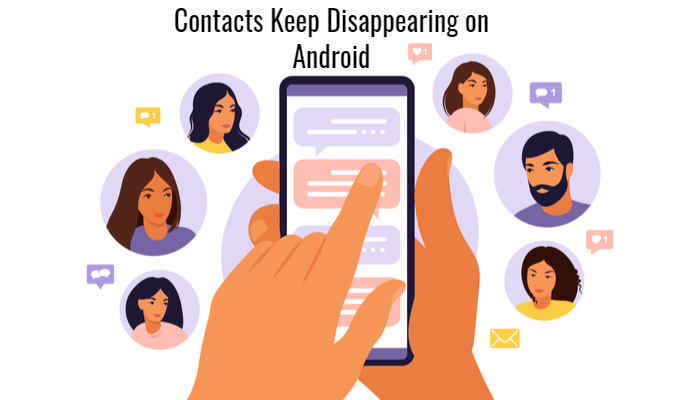
Part 1. Why have my contacts disappeared from my Android phone?
Let's take the bull by the horns. The reason your contacts disappeared on your Android could be because of many reasons. But, nine out of ten times, the contacts disappearing problem was caused by mistakenly setting the Contacts app to hide contacts from some directories.
Other culprit includes system upgrades, deleting the contacts unknowingly, contact sync problems and more. But don't fret! You possibly would recover your contacts with the simple guides below.
Part 2. How to recover lost contacts from Android phone
Inconsiderate of how some contacts disappeared on your phone, you can recover them by trying the solutions below.
Step 1. Review contacts display settings
When your contacts disappeared from the Phone app, that doesn't mean you've lost your contacts. You probably have commanded your phone to show some contacts only. It once happened to my friend a long time ago. He mistakenly set his phone to display contacts from his SIM cards only. Whereas he has no contacts on the SIM card.
So, if your contacts disappeared from your Android phone, first check if you've selected the appropriate settings from your Contacts app.
How to set ‘Contacts to display’ on your phone
- From your Android phone, open the Contacts
- Tap the 3 horizontal lines at the top corner of the screen to open the side menu.
- Select Settings from there.
- Hit Contacts to display
- Finally, ensure you set the option to display All contacts. Otherwise, change the settings right away.
Step 2. Recover contacts from a Device backup
If you could remember vividly, Google asked if you wish to 'Backup to Google Drive' while setting up your phone for the first time. If you didn't turn off the option then, you have a grand chance to recover your contacts from a lost Android phone. All you need to do is sign in to your Google account on the new Android device and follow these steps to recover your contacts.
How to recover contacts from Android device backup
- Sign in to your Google account on the new phone.
- Now, open the Settings app on your phone and select
- Scroll down a bit and hit Set up & restore.
- From there, select Restore contacts.
- If you have over one Google account on the phone; tap ’From account’ to select the account you used for device backup.
- After that, select the old phone you want to recover the contacts from under the Device backup
- Tap Restore, confirm your password. You’ll see ‘Contact restored’ when the process is completed.
Step 3. How to retrieve deleted contacts from phone memory
If you mistakenly delete some contacts on your phone, you can always restore them in one condition—if you've backed them up with Google already. One benefit of storing your contacts on your Google account is that you can revert changes, up to 30 days, on an action you don't want.
So, maybe your kids deleted your contacts unknowingly; here's to restore it on Google Contacts.
- Open the Google Contacts on your phone or get it from the Play Store.
- Tap the 3-dash button at the top-left corner to open the side menu.
- Click on Settings
- Scroll to the bottom and select Undo Changes.
- Select your primary account if you have many Google accounts on the device.
- Choose the interval from which you wish to undo the changes.
- Finally, tap on Confirm to restore your deleted contacts.
After trying the above steps and you still finds it difficult to retrieve your delated Google contact, Carlcare got you covered. All you have to do is to read this article on how to retrieve deleted Google contacts on your android phones.
Part 3. Back up your contacts now to avoid further loss
As always said that "Avoidance is better than cure", it is essential to back up your contacts now to avoid stories that touch. And, with Google Contact Sync, you don't need to back up your contacts manually now and then. Just set up a onetime backup and keep yourself at rest.
More so, you can always access your contacts anywhere via contacts.google.com, even if you don’t have your Android device with you. It’s easy as biting a piece of cake.
How to enable Google Contact Sync on your phone
- Open your device Settings and select
- Tap Account services
- Select Google Contact sync
- Hit Also sync device contacts
- Finally, toggle on automatically back up & sync device contacts, then select your primary Google account.
Now, you need to double-check if Google Contacts syncs automatically on your device. Head over to Settings > Accounts, select your Google account, tap Account sync, and ensure Contacts is turned on.
However, Google won't back up the contacts on your SIM automatically. But you can use the import/export function to move the contacts on your SIM to your Google account. More so, ensure you change your default contact storage to your Google account to store new contacts on Google automatically.
Need Further Help? Contact Carlcare
Whatever the issue is that you cannot handle, book a Carlcare service reservation, and we got you covered. Carlcare is the official after-sales service center for all Infinix, Tecno, Itel, Oraimo and Syinix brands.
Carlcare provides support services in the form of professional repair and maintenance service ensuring that your phone is kept in optimal shape while you enjoy using it. You won’t find a better phone support service out there.


















