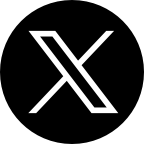Every smartphone has a Do Not Disturb "DND" feature that allows users to mute notifications, calls, alerts, and text messages. This function can be used effectively by users to block out distractions and enjoy some alone time.
Table of Contents
Part 1. Problems that can make your Phone Do Not Disturb “DND” turn on

There is actually little to no cause for the DND feature to enable randomly on your phone other than these minor issue;
-
Accidental Touches
Smartphone devices are fingerprint magnets as they could leave mark prints of your device allowing to glitch and toggle on this feature mistakenly on your device.
- Setting Scheduled DND Automatically
DND can be set automatically, later be unnoticed by users who set it up. Occasionally this settings enables itself when it had been on automatic instead of manual, therefore silencing and restricting alerts, notifications and calls from showing your device.
- Airplane Mode
Turning on airplane mode on some devices can prompt the Do Not Disturb “DND” feature on your phone come on, even after turning off your Airplane mode. The airplane mode feature can be turned off and still won’t affect the enabled DND mode or make it turn off.
- Blocked Numbers or Text Messages
Rare reports of smartphone device users, experiencing this issue. Your DND enables when a blocked number or a restricted text recipient is trying to get in contact with you, your device can automatically detect and restrict this action prompting the Do Not Disturb feature to turn on.
- Gaming Applications
Some gaming Applications can set itself automatically during game play as a high prioritized application in order to get quality resolution and frame rate for gaming experience.
Part 2. Easy ways to Turn off Do Not Disturb “DND” mode on your Phone
METHOD 1: Using Notification Panel or Tool bar
- Swipe down from the top of the screen or to bring down the Control Center in some devices swipe from the button of screen to the top.
- Swipe down or up depending on your device to reveal more icons if the Do Not Disturb icon isn't visible.
- Locate and tap "Do Not Disturb." Toggle off with a tap.
METHOD 2: Turning off DND through settings menu;
Do Not Disturb can be disabled through your Settings. Search for your phone settings in your applications menu or search by typing Settings in your device app search bar.
- Go to settings.
- Click on Do Not Disturb
- Toggle on or off by clicking the button
You can also turn it off by setting to Manual configuration
- Click on Do Not Disturb
- Click on Configuration settings
- Set the configuration of DND off by removing all expectations and timing schedule set.
The "Do not disturb" feature will only activate when you consciously access it after you turn on the "Manual" feature.
Still Experiencing Difficulties? Try this
Have you attempted all of the aforementioned methods and other accessible options on how to Fix moblie data not working? Then please book a reservation with us online and our qualified technicians with help you fix the issues as soon as possible.
Our Carlcare Repair Services and Areas faculty at Carlcare can quickly, and efficiently assist customers in resolving the majority of technical issues with their devices. By visiting our website to speak with an agent or stopping by the office that is most convenient for you, you can get solutions to your Android phone problems. Get guaranteed efficient phone repair services from Carlcare immediately.
FAQ
- How to call someone when they have Do Not Disturb on Android
Answer:
- Turn on Sound and vibration screen
- scroll down and tap on Do Not Disturb
- Put On Do Not Disturb screen
- Scroll down and select Calls
- Messages and conversations option
- Go to under “Exceptions” section
- On the next screen
Then tap on Calls and select Favorite contacts only option in the menu that appears
2. What does Do Not Disturb Do on Android
Answer:
- Do Not Disturb lets you mute your phone. This setting can mute sound, turn off vibration, and prevent unwanted visuals. What you allow and what you block can be chosen.
3. What happens when your phone is on Do Not Disturb and someone calls you?
Answer:
- Unless you've added that individual to a list of exceptions, you won't hear your phone ring when Do Not Disturb mode is activated. For instance, you can enable calls from particular contacts (such as emergency contacts) under the Do Not Disturb settings, and your phone will still display notifications for those contacts.
4. What Happens to Texts That Come in When Do Not Disturb is On?
Answer:
- When Do Not Disturb is activated, texts don't ping your lock screen or play the standard text notification sound; instead, they go directly to your messaging app (or iMessage for iPhone users).
You can still view notifications via the Notification Center on Apple devices. Swiping up from the center of the screen will take you to this from the Lock Screen.
Likewise, if icon number badges are enabled, they will continue to show up on both Android and iPhone. These red numbers represent the total amount of notifications you have for each app.
5. What does caller hear on Do Not Disturb?
Answer:
The caller does not hear a call busy signal when using Do Not Disturb. The call simply goes to voicemail. Do Not Disturb does not reject calls; it only mutes the notifications you receive.
6. Does Do Not Disturb block calls or just silence?
Answer:
- Do Not Disturb lets you mute your phone. This mode can mute sound, turn off vibration, and prevent unwanted visuals. You decide what to allow and what to block.
About Us
Carlcare is the Official after-sales service center for all Infinix, Tecno, Itel and Syinix brands. Carlcare provides support services in the form of professional repair and maintenance service ensuring that your phone is kept in optimal shape while you enjoy using it. You won’t find a better support out there except Carlcare .