Now and then, we receive new versions of our favorite apps on the Play Store, hoping to see fresh changes, improvements, and additional features. But sorry to disappoint you, some updates still remind us that “not all updates are favorable.” Most times, such updates either introduce unwanted features, unbearable bugs, or, at worse, remove some of our favorite features. If you recently installed an unfavorable app update that made you search for “How do I install an older version of an Android app?”, we've got a fix for you!
Here, we’ll guide you on:
- How to roll back to an older version of an Android system app,
- How to install an older version of an Android app, and
- Where to get older versions of APK files for your phone.
Let’s get going!
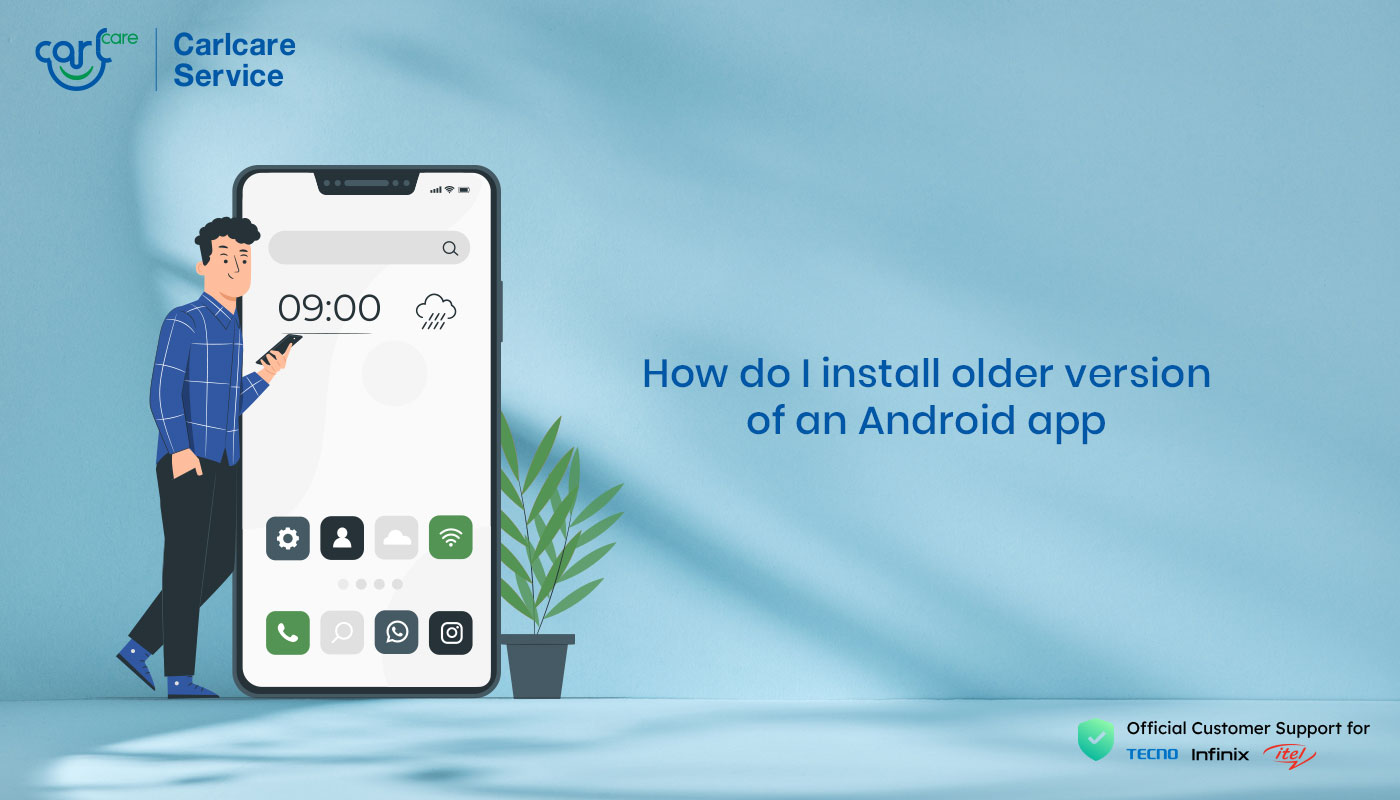
How Do I Install an Older Version of an Android App
Rolling back to an older version of an app should’ve come in a breezy procedure on Android if Google has added such a feature to the Play Store. But it’s not, not even on any operating system.
Nonetheless, the good news is that you can always manually roll back to previous versions of an app on your phone if you’re not pleased with the new update. It will only cost you to get the older APK file of the app and install it manually.
However, kindly note that downgrading an app on your phone will clear its data, as you’ll have to uninstall the app first before installing the older version. Other than that, there’s nothing to be afraid of.
So, here's the procedure that answers your query, "How do I install an older version of an Android app?"
- First, uninstall the app you want to downgrade on your phone.
- Go to APKMirror on your web browser.
- Search for the app by clicking the search button in the top right
- Select the appropriate app from the search result.
- Scroll down a bit to see the current and earlier versions of the selected app.
- Select an older version that corresponds to your needs.
- Scroll down again and tap the DOWNLOAD APK button on the page to start downloading the APK file on your phone.
- Once downloaded, tap to install the APK file.
- If it’s your first time installing an app outside the Play Store, you'll need to allow installation from unknown sources first. Simply follow the on-screen instructions to bypass the security of the settings.
That’s the simplest way to roll back an Android app on your phone. We hope that answers your query on "how do I install an older version of an Android app?"
If you usually experience issues when the Google Play Store auto-updates your apps, or you’d prefer to manually update your apps when you feel like it, you may turn off automatic app updates on the Play Store. Doing that will ensure your apps don’t get updated overnight, as well as give you control of when to update your apps if you want.
Follow these steps to modify your app updates option on the Play Store.
- Open the Play Store
- Tap your profile picture in the top right corner.
- Click Settings
- Tap Network preferences
- Hit Auto-update apps
- Finally, tap Don’t auto-update apps and click Done!
Meanwhile, be cautious of where you download your APK files. Downloading and installing apps outside the Play Store, especially from creepy external sources, may be dangerous. We recommend using a trusted website like APKMirror when you need to install apps on your phone hone from an external source.
How Do You Roll Back to an Older Version of an App on Android
Rolling back to a system app’s older version on your phone is much easier, as the Android operating system allows you to uninstall updates for system apps right from the settings app. It does that to ensure you can always roll back if a system app update causes the phone to misbehave.
Here's how:
- Open the Settings app on your phone.
- Tap Apps & Notifications
- Select the link to See all apps
- Find the system app you wish to downgrade on the list and tap it.
- Now, click the 3-dot button in the top right corner.
- Hit Uninstall updates
That’s it. The Android system will downgrade the specific app to its factory version or version updated from the last system update. If the downgraded version is too low for you, you can manually update it by downloading and installing a higher APK version from APK Mirror.
Mind you, you can only uninstall updates for system apps. If you need to downgrade a third-party app on your Android phone, kindly refer to the earlier solution.
How Do I Install an Older Version of an App Without Updating It
Initially, you can’t update an app with a version lower than the current one. The version you’re installing has to either match with the latest version or be a step higher.
So, when installing older versions of Android apps on an Android smartphone, you’ll need to downgrade the specific app first by uninstalling it before installing an older version of your choice.
Final Thoughts
While the latest version of Android, and even the earlier ones, have never provided a way of downgrading apps, it’s still not a reason to keep using a recently updated app if the changes seem unfavorable for you. With the right APK file from a trusted website and well-applied procedures, you can easily downgrade any app on your phone.
When next you receive a “bad” app update on your phone, refer to the tips mentioned in this article to downgrade such an app easily.

















